Home Activities Bee-Up Controlling a Robot using Bee-Up
Controlling a Robot using Bee-Up
Investigate in advanced usage scenario of Bee-Up e.g. how a robot can be controlled using arbitrary modelling notations.
This scenario provides a short showcase of how models can be used to control robots. In this specific case the Bee-Up tool is used together with the OMiLab Robotic Arm.
The video shows how two of the models are used in the Bee-Up tool to control the a robotic arm through accessing its REST web services. It makes use of the Bee-Up tool’s capability to execute AdoScript code in both the transitions of a Petri Net and in operations of a Flowchart. Both models contain the elements and code to call the necessary service of the robot arm so it performs the desired actions, moving the arm to the specified positions and picking up and dropping the objects.
Try it in OMILAB@Faulmanngasse
You can try it yourself using the setup at OMiLAB in Faulmanngasse, Vienna. This requires setting up the Bee-Up environment, accessing the OMiLAB Dobot Magician - 1 (Karl) Robotic Arm available at Faulmanngasse in Vienna and executing the provided models. The result can be seen on the live video-feed of the robotic arm.
Setup
To setup the environment follow these simple steps:
- Download and install the Bee-Up Modelling Toolkit (1.7 or above).
- Download and import the scenario models for the Faulmanngasse setup into the Bee-Up tool (set “Import objects from other library” just to be safe).
For help with the steps and with Bee-Up in general you can check the Bee-Up manual. Before continuing it is also recommended to familiarize yourself with the Bee-Up tool, especially with its general modelling functionality and the Petri Net and Flowchart model types.
Access
To get access to the robotic arm at Faulmanngasse please contact OMiLAB.
Execute
Now you are ready to execute the models and see the robot in action through the provided live video-feed. When executing the models you will be asks to provide the CPS endpoint URL through a popup.
- To execute the “1 - Supermarket case - package oriented 2.1”: Simply click once on the “Execute” button of the Start Terminal.
- To execute the “3 - Supermarket case - category oriented 2.1”: The Petri Net allows you to manually fire each Transition by clicking once on its “Fire” button and provides some control over which path to take. You should either guide the mark (the Petri Net Token) through the net until it reaches “Contraption ready” again or you can use the “Initial state” State Storage to reset the Petri Net.